About Fintech Shop Images
The Fintech shop has three places where images can be added to products and each has it’s pros and cons.
The quickest way – just specify the source URL
The quickest way to get images working is to simply specify a source URL. This will link that product to anywhere on the internet where ever the image is hosted. Once you have specified the source URL, the image will immediately appear on the shop’s front-end but it it’s origina will still be wherever it’s hosted. There is an API mentioned later in this article which can be used to download the actual images from the specified source URL(s).
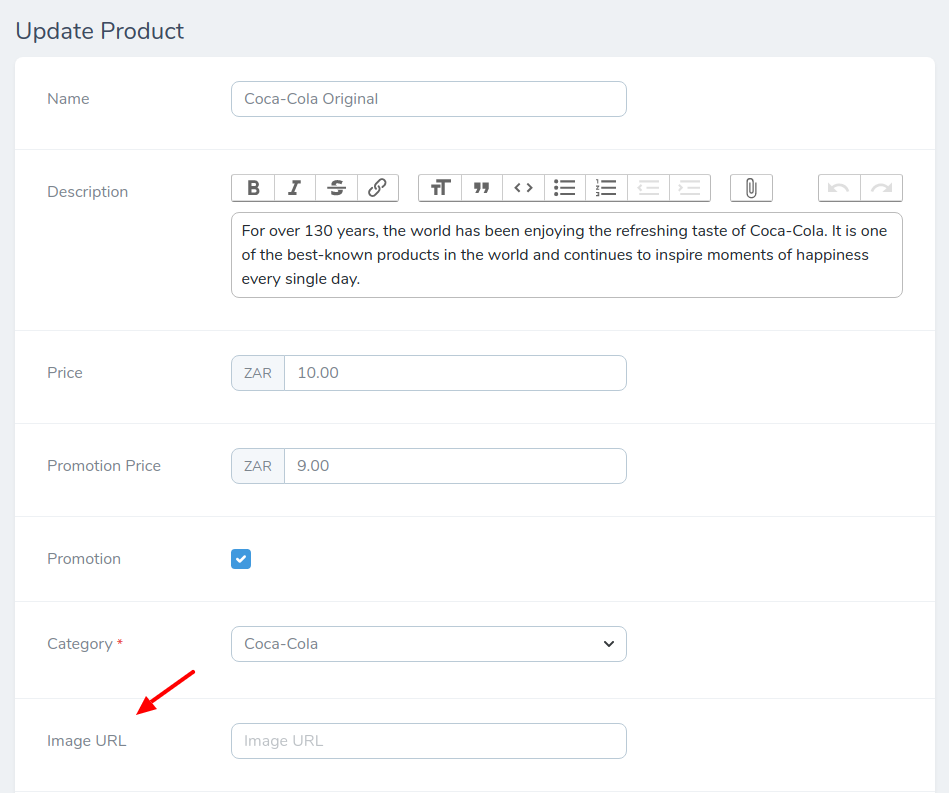
The best way – upload the images
The best way to add images to simply upload them on the edit product screen. This might take slightly longer as you would need to get the images first but as you will have complete control of the quality and size and that is ideal.
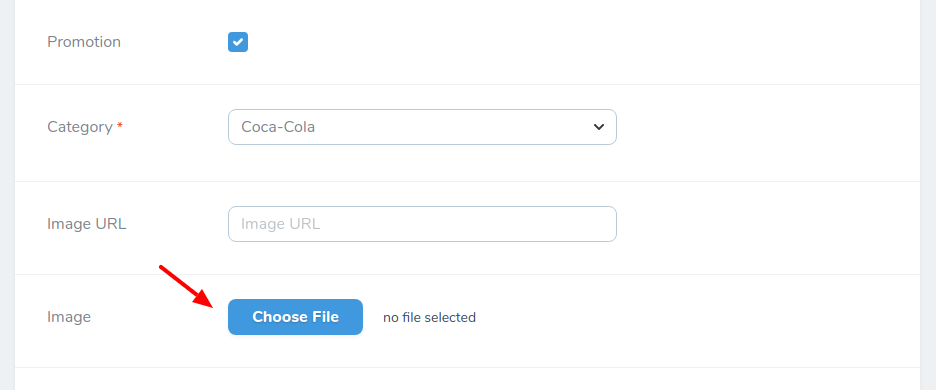
The 3rd way – additional images
If your product has more than one image, the only way to add these images is to use the Additional Images menu below each product view screen. You can upload up to four extra images per product, meaning that your product will have 5 images in total.
More information about URL linking
URL linking is the fastest way to get images into your shop if those images already exist on the internet. If you product has a barcode, simply google the barcode and see if Google returns a match.
Please note that URL linking could be construed as internet theft so you should probably avoid linking to images that might have some kind of copyright. URL linking is also a temporary measure, as Shop users won’t have any control over the source host.
As such, an API command images:linkurls exist which will pull the images from the source server and save it locally. Be sure to run this routine after inputting a large amount of URLs.
Best Format for Images
Images should be high quality. The ideal size for an image is 2048×2048 but any size will work it’s just the quality that might differ. The ideal format is a transparent PNG file but if transparency is not available, plain white will also work as the shop’s background is white.
Summary
- Google an image barcode and link directly to it if you’re in a hurry
- Run the
images:converturlsAPI call to convert linked URLs to downloaded images - The ideal way to use an image with a product is to upload a transparent high quality PNG
